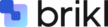Frequently asked questions
We’re here to help with all your questions and answers in one place.
How to Connect Your Custom Domain to Brikl
Connecting your domain to Brikl involves configuring DNS records and setting up domain forwarding. While it might sound technical, the process is straightforward—and we’re here to help every step of the way.
If you’re using domain managers like GoDaddy or Google Domains, you can either update your DNS settings manually or contact their support teams to guide you through it.
Quick Option: Ask Your Domain Provider for Help
If you’re not comfortable making changes yourself, simply copy and paste the message below and send it to your domain provider’s support team (e.g., GoDaddy or Google Domains):
“I would like to create a ‘www’ subdomain of my yourdomain.com domain that points to ‘webserver.brikl.store’ and then forward my root domain, yourdomain.com, to that subdomain.”
They’ll know exactly what to do.
DIY Setup: Google Domains & GoDaddy
If you prefer to handle the setup yourself, follow the step-by-step instructions below. Please note that DNS changes can take anywhere from 1 to 72 hours to propagate, during which your site may be temporarily unavailable. Once the changes have fully propagated, Brikl will complete the setup on our end.
Step 1: Create a CNAME Record for www
- Log in to your domain manager account (e.g., Google Domains or GoDaddy).
- Select your domain (e.g., yourdomain.com).
- Navigate to Menu > DNS.
- In Google Domains, ensure the DNS tab is set to “Google Domains (Active)”.
- If it’s set to “Custom (Active)”, you’ll need to configure records via your name server provider.
- Under Resource Records, go to Custom records > Manage custom records.
- Add a new record with the following values:
- Type: CNAME
- Host/Name: www
- Value: webserver.brikl.store
- Click Save.
Note: If a CNAME record for www already exists, update its value to webserver.brikl.store.
Step 2: Forward Your Root Domain to www
- In Google Domains, return to your domain’s dashboard.
- Go to Menu > Website.
- Under “Forward to an existing web page”, click Forward domain.
- Click Edit under “Forward from”.
- Enter:
- From: yourdomain.com
- To: https://www.yourdomain.com
- Click Forward to save the changes.
- Test the setup to ensure your root domain correctly redirects to the www subdomain.
Need Help?
If you have any questions or need further assistance, our support team is here for you.
Email us at: support@brikl.com
How payouts work on Brikl
1. Introduction to Brikl and Its Pricing
Brikl has different subscription tiers to accommodate various business sizes, from standard to enterprise-level operations. While each plan offers different features and transaction fee structures, the core payout process remains consistent across all tiers.
Key Pricing Components
- Monthly Subscription Fee: The Standard subscription may include a base fee for access to platform features. The Enterprise plan requires contacting the Brikl Sales team to discuss your specific needs.
- Transaction Fees: The Standard subscription may include a transaction fee on orders placed through the platform. The Enterprise plan requires contacting the Brikl Sales team to discuss your specific requirements.
- Payment Gateway Fees: In addition to Brikl’s transaction fee, the payment gateway (e.g., Stripe) may apply its own standard processing fees. For example, Stripe charges 2.9% + 30¢ per transaction in the U.S.. Rates may vary by country and payment method.
2. Brikl as the Merchant of Record (MOR)
With the Standard plan, Brikl becomes your e-commerce business manager, taking care of the day-to-day operations of your online store. As the marketplace and Merchant of Record (MOR), Brikl handles payment collection, compliance, and sales tax filing—so your payouts are pure profit, without extra effort or obligations.
We take care of the heavy lifting, including:
- Collection of funds from customer orders
- Order processing and fulfillment
- Sales tax filings for all stores
- Compliance and security
This setup allows you to focus on growing your business while we manage the backend operations seamlessly.
With the Enterprise plan, Brikl integrates with your own payment provider to process payments and connects with your tax management software to calculate taxes. You are responsible for filing sales taxes on a regular basis.
You also maintain direct relationships with your suppliers and decorators, negotiate preferential pricing with them, and receive invoices directly from them.
This setup gives you full control over payment collection, tax filings, and supplier relationships.
3. Setting Up Payouts under the Standard plan
3.1 Setting Up Your Stripe Express Account
When you create a Brikl account, you’ll be prompted to connect a Stripe Express account to enable payouts.
To do this, simply navigate to the Integrations section under Settings, where you’ll find the option to link your account with Stripe Express. This step is essential to receive your payouts.
Important: You can set up your store and start accepting orders from customers even if your Stripe Express account hasn’t been connected yet. In the meantime, Brikl will hold your funds in an intermediary Stripe account until your payout setup is complete.
3.2 Setting Up Bank Details with Stripe
Stripe will guide you through a secure process to set up your bank account and verify your identity. As part of this setup, Stripe may ask to provide key details:
- Personal Identification: Your full name, address, and date of birth to verify your identity.
- Business Information: If you’re registering as a business, you’ll need to provide your business name, entity type, and address.
- Bank Account Details: Enter your bank account information to receive payouts directly. Be sure to double-check for accuracy to avoid any delays.
Once Stripe completes the verification process, you’ll receive a confirmation email. At that point, Brikl will begin transferring your held funds to your Stripe Express account, following the regular payout schedule.
Important: Brikl never directly accesses or stores your bank information. All sensitive data is handled securely through Stripe using encrypted tokens and API integrations.
4. Payout Frequency
Brikl offers a predictable payout schedule, with profits sent directly to your Stripe Express account on or around the 1st and 15th of every month.
From there, Stripe transfers the funds to your linked bank account on a daily basis, as determined by Brikl’s payout settings. This ensures a steady and reliable cash flow once your Stripe Express account is fully set up and verified.
5. How payouts are calculated under the Standard plan
Brikl distinguishes between payouts for orders we fulfill (on-demand) and those you fulfill yourself.
5.1 Payout Calculation for On-Demand Fulfillment
When we fulfill orders through our network of on-demand partners, we calculate your payout— the amount you receive — by subtracting the cost of goods, shipping fees, the Brikl fee and the Stripe payment fee from the order total.
- Order Total — This is the cart total at checkout, excluding taxes. Since Brikl is responsible for filing sales taxes for stores on its platform, taxes are considered a pass-through.
- Cost of Goods (or base price) — This is the cost of the product itself. It’s an all-in cost that covers both the product and decoration.
- Shipping Fee — This is the cost charged by the decorator for shipping the product to the customer.
- Brikl Fee — This is Brikl’s 3.5% commission fee and is applied to the order total (excluding tax).
- Stripe Payment Fee (credit card fee) — This is the credit card fee applied by Stripe to the order total (including tax). Stripe charges 2.9% + 30¢ per transaction in the U.S.. Rates may vary by country and payment method.
Consider this easy example:
In your store, you sell a $25 polo shirt at a 50% markup, so your COGS would be $25 and the markup would be $12.50. Adding $9.95 shipping, the selling price would increase to $47.45. Brikl charges a 3.5% transaction fee on the Cart Total amount (excludes sales tax), which would amount to $1.66.
Cost of Goods: $25
+ Your 50% markup: $12.5
+ Shipping: $9.95
——————————–
Cart total (excl tax): $47.45
+ Tax: $2.55
——————————–
Cart total (incl tax): $50.0
Put simply, we’d collect $47.45 plus sales tax from the customer at checkout. After subtracting the COGS ($25), the shipping fee ($9.95), the Brikl fee ($1.66), and the Payment fee ($1.75), your profit for this transaction would be $9.09.
Cart total (excl tax): $47.45
– Cost of Goods: $25
– Shipping Fee: $9.95
– Brikl Fee: $1.66
– Payment Fee: $1.75
——————————–
Profit: $9.09
Payout Calculation When Coupons Are Used (On-Demand Fulfillment)
When a coupon is applied, the payout is adjusted to ensure Brikl can cover the COGS and shipping fees owed to the decorator, and Brikl’s platform fee (e.g., 3.5%) is calculated based on the pre-coupon cart total, excluding sales tax.
Consider this easy example:
In your store, you sell a $25 polo shirt at a 50% markup, so your COGS would be $25 and the markup would be $12.50. Adding $9.95 shipping, the selling price would increase to $47.45. When you charge a 100% coupon, including shipping, the Cart Total amount would amount to zero.
Cost of Goods: $25
Your 50% markup: $12.5
Shipping: $9.95
Coupon (100%): $47.45
——————————–
Cart total: $0
Because Brikl owes the decorator for both the COGS and shipping, we will invoice you for these costs. Additionally, sales tax is still applied based on the pre-coupon cart total (e.g., $2.55). The Brikl fee (3.5%) is also calculated on the pre-coupon cart total excluding tax.
Cost of Goods: $25
Shipping: $9.95
Sales Tax: $2.55
Brikl 3.5% fee: $1.67
——————————–
Amount due: $39,17
In summary, Brikl will invoice you $39,17 to cover the necessary costs associated with fulfilling the order.
5.2 Payout Calculation for Self-Fulfilled Orders
When you handle fulfillment yourself, your payout — the amount you receive — is calculated by deducting the Brikl fee and the payment fee from the order total.
When a coupon is applied at checkout, the payout is adjusted to account for:
- Brikl’s platform fee (e.g., 3.5%), calculated on the pre-coupon cart total, excluding sales tax
- Stripe payment processing fees
- Applicable taxes, also based on the pre-coupon cart total
These adjustments ensure accurate accounting and transparency, even when discounts are applied at checkout.
6. Fundraising Scenarios
Some businesses using Brikl, such as team stores or fundraising campaigns, may need to split revenue among multiple stakeholders (e.g., a school team or nonprofit organization).
In these cases, Brikl’s advanced features allow you to add an extra charge to your products.
This amount is identified in your payout report as the Extra Charge Value, making it easy to track and allocate funds accordingly.
What is Brikl’s return, replacement, and refund policy?
All Brikl products are made to order and uniquely produced after a purchase is placed. As a result, returns and exchanges are not supported for the following reasons:
- Incorrect size, color, or style ordered
- Change of mind after purchase
- Incorrect shipping details provided at checkout
Damaged or Defective Items:
If you receive a product that is damaged or has a manufacturing defect, we offer a free replacement—provided you contact us within 7 days of delivery.
To process your request, please share the following:
- A clear photo showing the issue
- A brief description of the product, the issue, and the quantity affected
- If the issue affects multiple items with the same design, include a photo or video showing all affected products in one frame
Important Notes:
- A tolerance of 0.5″ in print placement is standard across all products. Minor variations within this range are not considered defects and are not eligible for replacement.
- If an order’s tracking status shows as “delivered” but you report it as not received, Brikl reserves the right to decline a free reprint or refund. Each case will be investigated individually.
Refunds:
As all products are custom-made to order, they are non-refundable. Only in instances of out of stock or discontinued items is a refund allowed, since the order is not able to be fulfilled.
Does Brikl charge a percentage fee on top of my payment gateway’s fee?
You are responsible for the payment gateway fee, in addition to Brikl’s platform fee.
Which currencies does Brikl support?
- USD – United States Dollar
- EUR – Euro
- AUD – Australian Dollar
- CAD – Canadian Dollar
- MXN – Mexican Peso
- GBP – British Pound Sterling
- BRL – Brazilian Real
- JPY – Japanese Yen
- NOK – Norwegian Krone
- PLN – Polish Złoty
- SGD – Singapore Dollar
- HKD – Hong Kong Dollar
- KRW – South Korean Won
- SEK – Swedish Krona
- DKK – Danish Krone
- CHF – Swiss Franc
- NZD – New Zealand Dollar